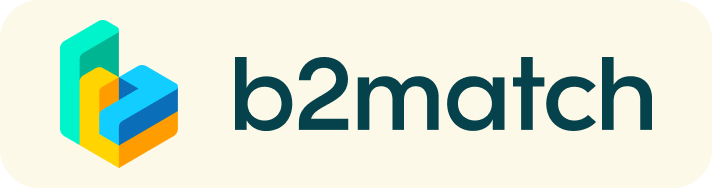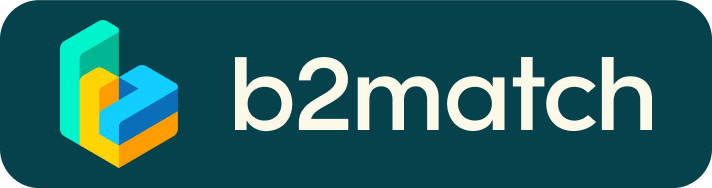Encontros virtuais de negócios - Como eles funcionam?
Um encontro de negócios é uma maneira rápida e fácil de conhecer possíveis parceiros de negócios. 30 minutos são rápidos, mas são suficientes para criar as primeiras conexões antes que a reunião termine e a próxima conversa comece.

1) Registro
Se inscreva clicando em "Register".
2) Publique um perfil de negócios para mostrar o que busca
Crie um perfil comercial claro e conciso para aumentar sua visibilidade na plataforma!
Seu perfil deve descrever quem você é, o que pode oferecer aos possíveis parceiros e quem você deseja conhecer. Um bom perfil pode impulsionar um número maior de solicitações de reunião.
3) Navegue pelo perfil dos participantes
Acesse a lista de participantes <participants list> para conhecer os participantes e identificar potenciais parceiros para se reunir.
4) Envie e receba solicitações de reunião
Navegue pelos perfis dos participantes <published participants profiles> e envie solicitações de reunião para aqueles que você deseja encontrar durante o evento.
5) Reuniões
Acesse suas reuniões em Minha Agenda ou Meetings, onde você tem a lista de suas reuniões. Verifique sua câmera e microfone e não se atrase!
How to initiate a Virtual Meeting?
- Identify promising participants on the Participants list or the Marketplace page on the event's website. Once you found a suitable meeting partner, click "Request meeting" to send them a meeting request.
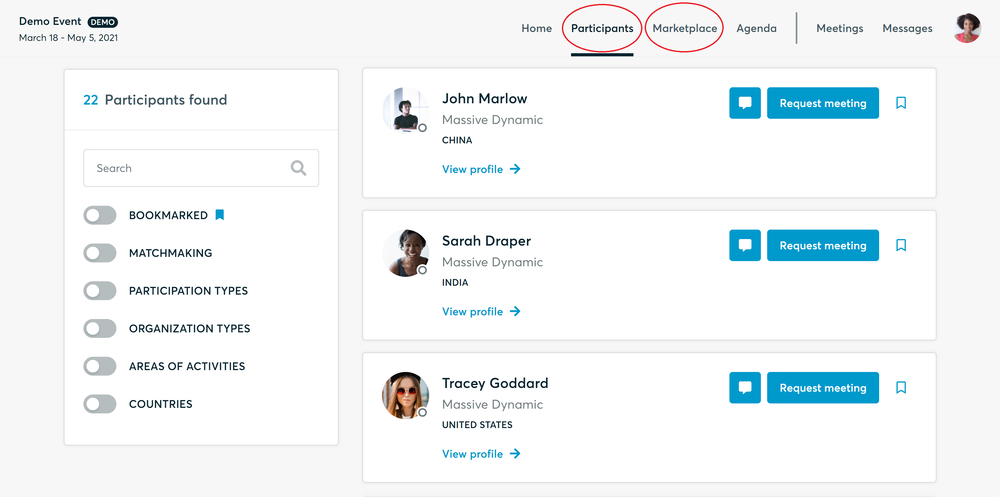
- Use the Messages functionality to chat about common interests and availability.
- Click "View Profile →" to find out more about the participant
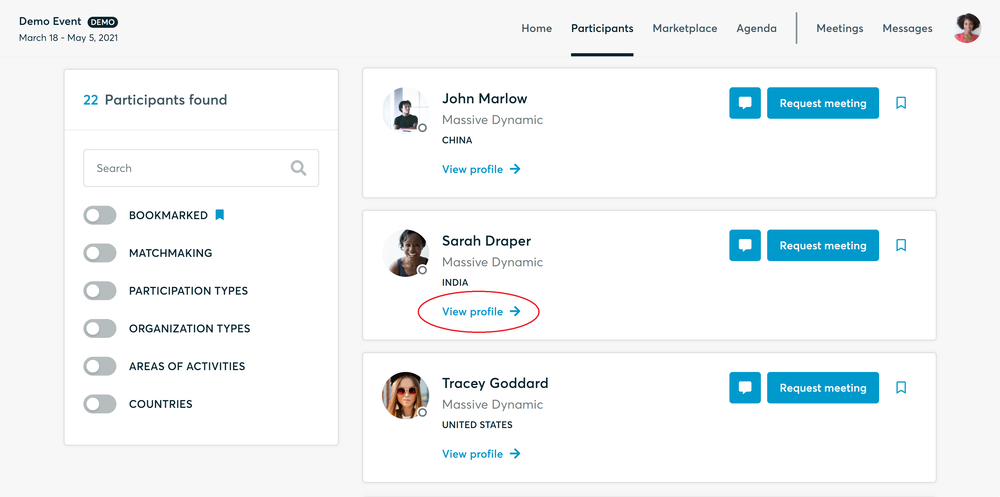
- If you would like to have a meeting with them, you can also request a meeting here.
- Check My agenda and Meetings for your schedule and your list of confirmed meetings.
- At the time of the meeting, go to the Meetings page and click on Start Meeting
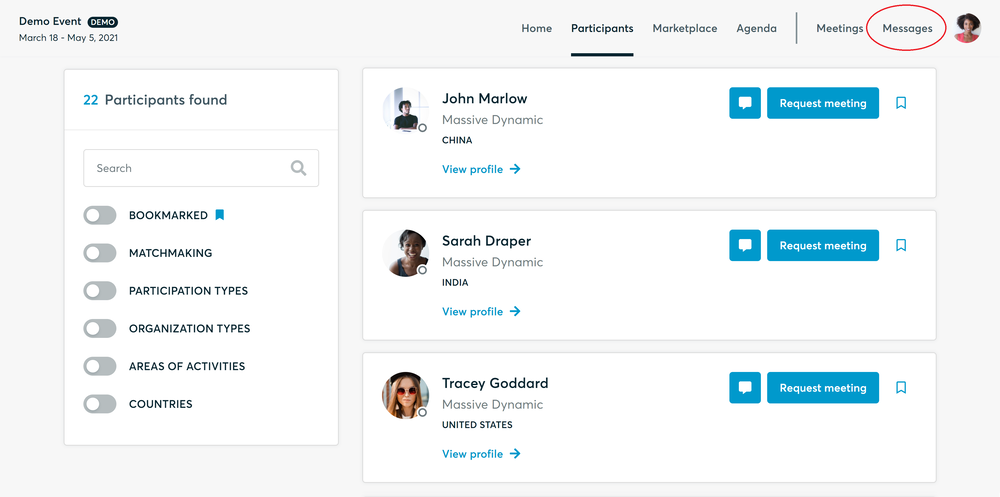
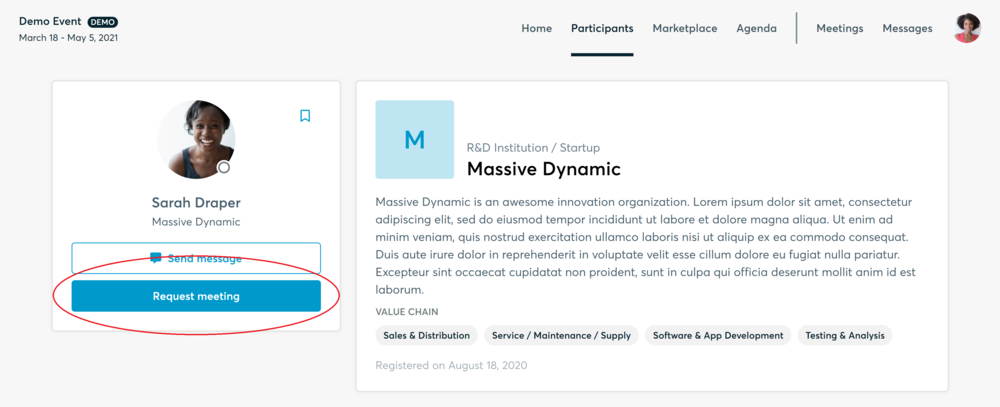
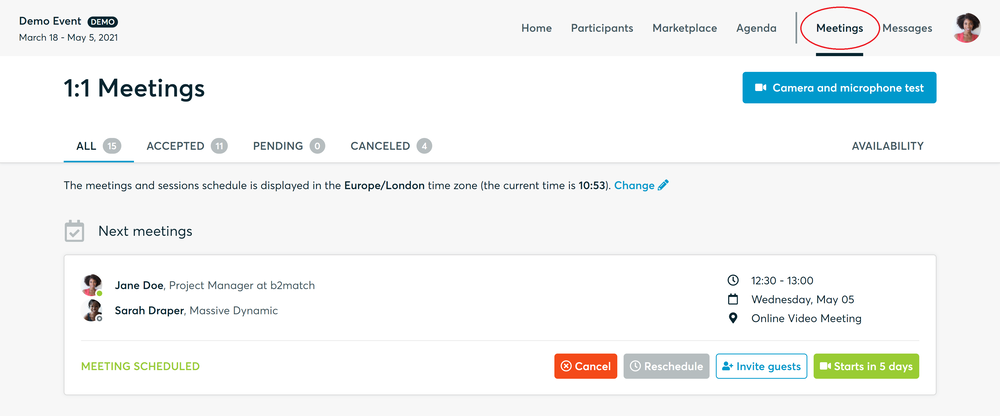
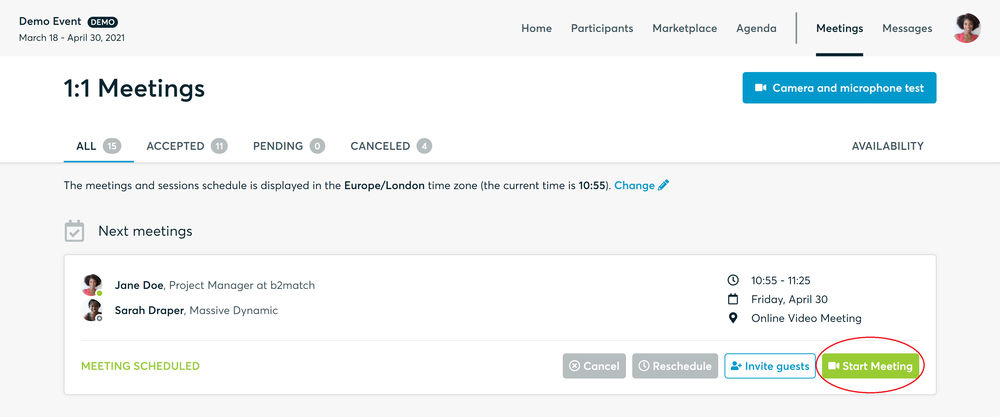
- You can invite guests through the Invite guests button, or share your screen through the screen sharing button
- A virtual meeting can be started at any given time before its ending time and it won't stop automatically, one of the participants has to end it
- The remaining time will be displayed on the top left corner
- The next meeting card will be displayed with one minute before the next meeting
- Clicking on Start Next Meeting will end the current meeting and will start the next one
Technical requirements for Virtual meetings
The virtual meetings take place through the b2match video tool, which is integrated in the b2match platform and it doesn’t need to/it can't be downloaded.
- install the latest version of your browser
Use a device with an incorporated webcam or a webcam. Without the camera, the meeting can still take place in the audio mode.
Microphone and camera
You can test your microphone and camera in your Meetings list, once you are logged in to your b2match profile. In order to do this, you need to click the blue Camera and microphone test and follow the instructions.


If there are issues, the system will indicate the browser's documentation's regarding the microphone and camera usage
- browser's permissions to use the microphone and camera
- system's permissions for the microphone and camera
Additionally, you can do the following checks:
- test your microphone with other apps, such as Google Meet, Skype, Zoom, etc.
- run Twilio's network test, which will start an automatic diagnosis to check if Twilio has permission to use your microphone and camera
- Twilio is the name of the software we use for online meetings